Workday is working, but to say that things have changed would be an understatement!
Check out this ISRS to Workday translator to help you navigate what’s different. Additional tips and tricks are below, including directions on how to run Budget Reports in Workday.
You can also download the ISRS to Workday Object Code Crosswalk, which can be a handy guide as you look for new object codes in Workday.
ISRS |
Workday |
|
|
|
|
|
|
|
|
Running Budget Reports in Workday
Step 1. Type in Search Bar: RPT00290
Step 2. Click on report – _Filter box will pop up – _Always:
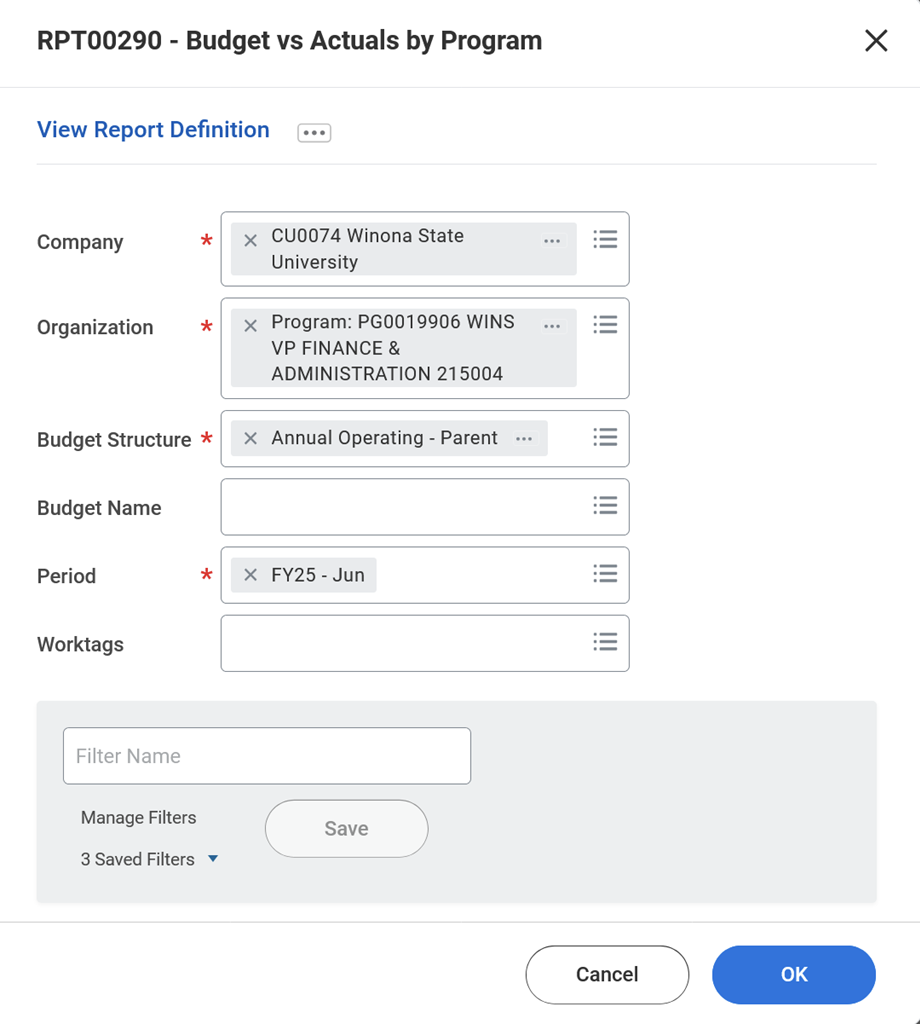
Step 3. Report will look like this:
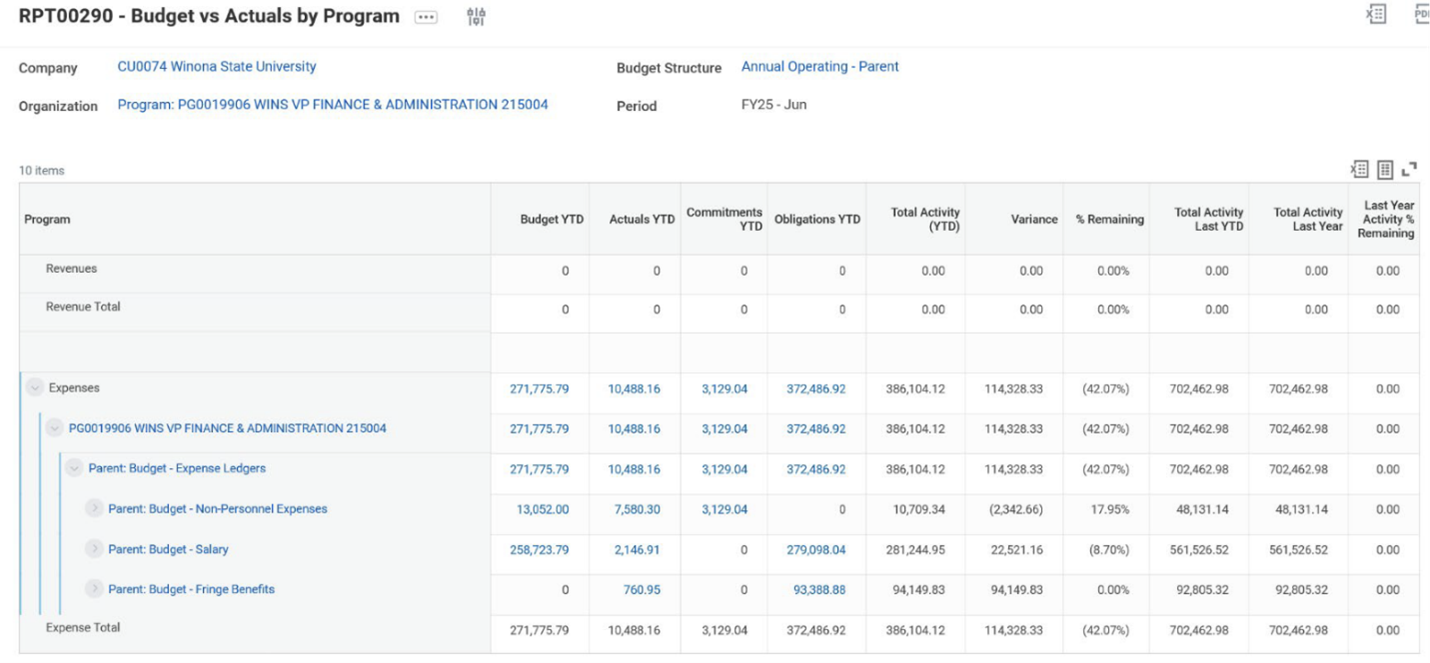
Other Tips & Tricks
- To find out your new program number in Workday:
- Type “WINS [old ISRS CC #]” in Search Bar
- Will return a PG0019951 (new Workday program number)
- To create a requisition, type “Create Requisition” in search bar – Do not use the requisition app on the left side stack
- Do not change work tags
- Firefox browser seems to work best with Workday
- Employee travel expense reimbursements – Meals need to be put in one line per day and by meal
- Don’t combine credit card transactions with employee reimbursements on the same expense report
- Find “Where is my form in the process?”
- Security access is tied to a position – If you feel you do not have the correct security, please contact Stacey Matthees at smatthees@winona.edu.